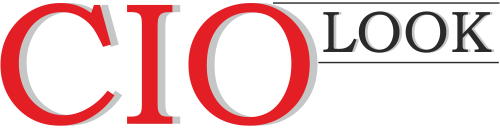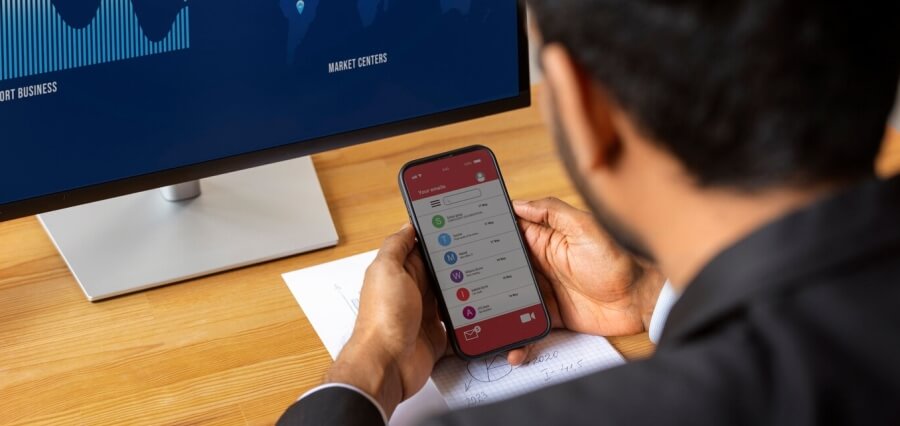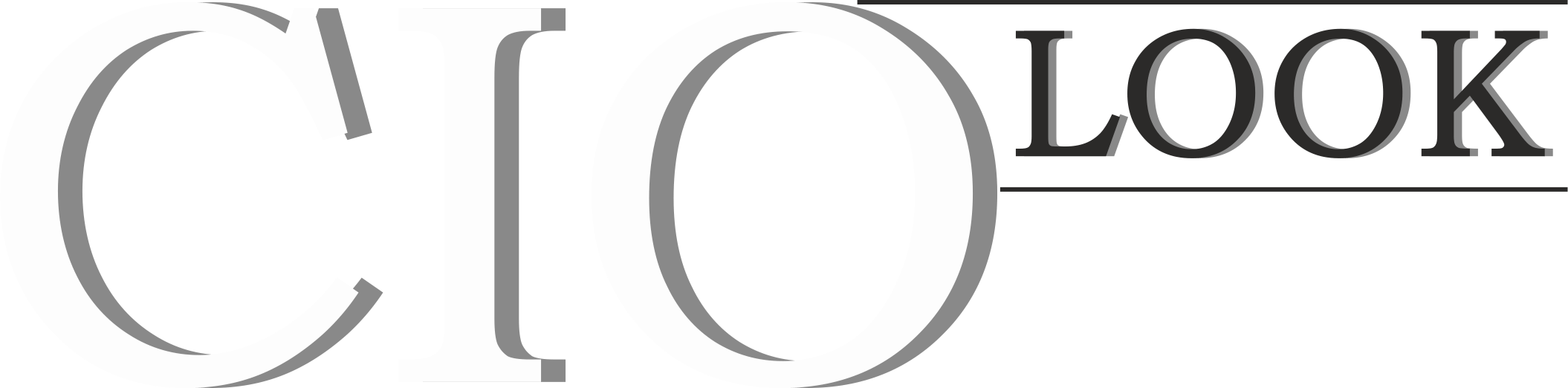The contemporary financial markets are much more accessible and sophisticated thanks to decades of technological developments. Traders and investors have a wide array of basic and advanced tools, like expert advisors (EAs) and technical indicators, to navigate, explore, analyze, and perform other actions related to investing and trading across markets like the foreign exchange market.
In this article, we explore how to create your indicators and EAs, test them, and use them to trade on the robust MetaTrader 4 platform.
Introduction to MetaTrader4 (MT4)
The MetaTrader 4 app is an advanced third-party trading platform with advanced charting and trading tools for traders to explore various markets, predict price movements, and find profitable trading setups. MT4 also allows traders to connect with their preferred broker and trade directly from the app, bringing the power of flexibility to traders.
Many tools make MT4 trading a rewarding experience for traders. Two of these, the indicators and EAs, are widely used to increase accuracy in market analysis and automate trades, respectively. They are customizable and allow extensive testing before use. Here’s how to create your indicators and EAs on MT4.
Creating Indicators on MT4
Technical indicators are mathematical equations or formulas that calculate data based on several parameters and enter the result as actionable output. There are two classes of metrics on MT4: leading and lagging. While the leading indicators predict price movement and trends, the lagging indicators show real-time trends as they unfold.
If you have programming skills, you can code your indicators and EAs from scratch using MetaQuotes Language 4 (MQL4), a proprietary scripting language. You can also use a pre-built indicator that allows you to adjust parameter values.
It’s best to use a desktop or laptop computer to create custom indicators, as they offer a richer user experience than smartphones. The first step in creating an indicator on MT4 is to register or log in via your broker. This is necessary to access the indicator area. Once you have access, you can then go through these steps:
- Decide how the indicator displays data: volume, trend, momentum, etc. You can also combine a few, such as trend and momentum.
- Enter the MT4 platform, locate “Tools,” and select “MetaQuotes Language Editor.”
- When the MQL Wizard opens, choose the “Custom Indicator” option.
- Enter the required details, such as the indicator and developer names, link to the developer’s website, and inputs for the indicator.
- Define the arrays and lines of the indicator.
- Once you define all parameters, a new window opens with the new indicator, and the file is automatically saved as a .MQ4 file in the /EXPERTS/INDICATORS folder on your hard drive.
- Check the indicator and adjust the parameters as you wish.
- You must compile the indicator to execute as a file. To do this, click the “File – Compile” option on the Editor menu.
- The system compiles and saves the file as an executable.EX4 file in the same folder.
To test the accuracy, you can locate the new indicator under the Custom Indicator window in the trading terminal. If you need to modify the parameters, return to the “Custom Indicator” and choose the “Modify” command. The Editor opens a window where you can edit the indicator source code. You must then compile the indicator again and get a new executable file.
How To Create an Expert Advisor
The steps to create an expert advisor on MT4 are similar to creating custom indicators. Once you decide the strategy you want to trade (scalping, swing, position trading, etc.), the next step is to determine how the strategy works based on the indicator readings and pre-coded instructions. Here’s how to create an EA:
- Enter the Navigator Menu and choose the Expert Advisor submenu. Click “Create.” You can also use the “Tools” option on the MQL editor and locate the “Create” option.
- The system opens a new dialogue box where you can enter the name of the EA and developer, the developer’s website URL, and inputs for the EA.
- Define the parameters according to your chosen strategy. Use the “Add” or “Delete” buttons to add and remove parameters.
- Choose the indicators to work with; EAs can perform trading and analytical actions based on instructions.
- Ensure instructions are clearly defined.
- Compile and export the EA using the “Compile” option.
- You can edit or modify your EA using the “Modify” option.
- The system automatically saves the EA as an executable file in the /EXPERTS folder on the hard drive.
- You can locate the file from the Navigator under the “Experts” submenu.
Testing Your EA and Indicator
The accuracy of technical indicators and expert advisors must be high to prevent undue losses and effectively manage your trading capital. This makes testing these tools a necessary aspect of building them. Back testing is the most effective way to test your strategies. Back testing means checking the performance of indicators and EAs using real historical data.
Here’s How to Test Your EAs and Indicators:
- Enter the “Strategy Tester” menu on your MT4.
- Choose your EA from the dropdown list of advisors (also called strategies or robots).
- Choose a currency pair and any timeframe. It’s best to test on all timeframes to get more data on its accuracy.
- Enter the input parameters.
- Click the “Start” button.
For Indicators:
- Choose the “Indicator” option under the “Strategy Tester” Menu.
- Select your new indicator from the dropdown list.
- Input the parameters (period, shift, and Method).
- Select a date range.
- Click the “Start” button.
Once complete, you can access the data to analyze how the EA or indicator performed. This will guide you to finetune the instructions and parameters until you get satisfactory results. Remember that fundamental news impacts price movements, so consider such factors when back testing. If you want to remove your indicators, simply locate them, right-click on each one, and click the “Remove” option. You can also remove them from your chart with one click.
Bringing It All Together
Creating EAs and indicators can significantly improve your trading performance on MT4. These advanced tools allow traders to enjoy higher accuracy when analyzing markets and automating trades for fast execution and flexibility. You need some proficiency in the MQL scripting language to create EAs and indicators.
Still, you can customize templates to suit your defined parameters if you have no such technical skills. Get started creating your own advanced analytical and trading tools, increase your trading experience on MT4, and join the growing number of people using EAs for investments.